Sending Email
ParentEve is capable of sending emails via many different types of email system, which can often be an easier, cheaper and quicker than sending out printed sheets of paper.
Defining Email Addresses
Email addresses can be defined against both teachers and parents. In the vast majority of cases, the email address can simply be included as a field in the export file from your management system and imported automatically during a normal import (for an example see Import Teachers). However, it is also possible to set the email address manually by editing the person in question (see Defining Teachers Manually).
Configuring the Email Server
ParentEve does not send out emails onto the open Internet itself;
instead, it relies on an email server to
send its emails. In order to do this, ParentEve must know how
to contact your school's email server and how to talk to it.
To tell ParentEve about your email server, select the "Edit
Email Server" option in the "Edit" menu. The following window
will open:
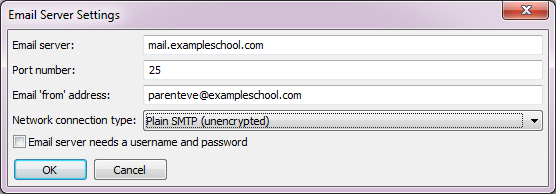 Most of the time you will simply enter values in here that have been
given to you by your network administrator, and you can safely skip
this section of the user guide.
However, if you are involved in the more technical side of your
school's email system, the fields should be configured as follows:
Most of the time you will simply enter values in here that have been
given to you by your network administrator, and you can safely skip
this section of the user guide.
However, if you are involved in the more technical side of your
school's email system, the fields should be configured as follows:
- Email server: The hostname or numeric IP address of the email server. In most cases you should use the internal name or the LAN IP address of the server, not the internet-facing ones. If you use a hostname here, please note that it must resolve using DNS to a routable IP address; WINS or other Microsoft-specific names will not work in this field. If in doubt, use the LAN IP address.
- Port number: The TCP port number used to contact the email server. Normal unencrypted SMTP nearly always uses port 25, and some servers expect encrypted connections to go to port 587.
- Email `from' address: The email address that will appear as the "From" address on all outgoing emails. Please be aware that some email servers may verify that this address exists locally before sending emails, and may refuse to send (with confusing errors) if this field is invalid.
- Network connection type: This field basically allows you choose between encrypted and unencrypted connections. The "Plain SMTP" option selects a standard SMTP connection with no encryption or user authentication; this method is not very secure but is compatible with the vast majority of email servers. The "SMTP over TLS" option selects a more advanced method of talking to the server, which allows for encryption (using the SMTP "STARTTLS" command) and optional user authentication. This method should work with most modern email servers but may not be supported by older servers.
- Email server needs a username and password: If you tick this box, ParentEve will ask you for a username and password whenever you send emails; these values are then passed to the email server to verify who you are. Please note that this will only work in "SMTP over TLS" mode, as plain SMTP does not support authentication. Another caveat is that some email servers will reject a connection with a "login denied" error message if they are configured not to need logins at all, so please be sure whether your server really requires login information if you receive such errors.
Previewing Emails
Before you send emails, it is helpful to preview them first in order to make sure that the contents are correct. In order to do this, right-click on a person in the tree on the left-hand side of the main window. A menu will pop up, and you can select "Preview Email" to see the email that will be sent.
Calendar Attachments
If you have ParentEve Pro, the email will also contain a calendar attachment which will appear as a block of encoded information at the end. Most popular email systems support calendar attachments, for example:
- Desktop computers:Programs such as Microsoft Outlook and Mozilla Thunderbird
- Webmail:Systems such as Google GMail or Yahoo Mail
- Smartphones/Tablets:Android and Apple devices
Sending Emails
To send emails, select the "Send Emails"
menu item in the "File" menu. The following window will
appear:
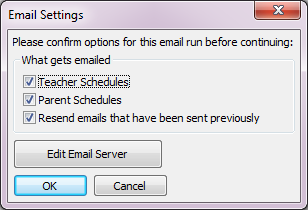 This window always comes up before doing an email run, so that you
can check everything is OK and tell ParentEve what you want to email.
If you untick the box saying "Resend emails that have been sent previously",
ParentEve will only send emails to people who were not included
on a previous email run; this is useful for people who have been
added to the schedule at the last minute.
Once you click "OK", ParentEve will produce and then send
all outstanding emails using the settings you entered.
The "Edit Email Server"
button allows you to edit the email server's connection settings
as described in the previous section (Configuring the Email Server).
This window always comes up before doing an email run, so that you
can check everything is OK and tell ParentEve what you want to email.
If you untick the box saying "Resend emails that have been sent previously",
ParentEve will only send emails to people who were not included
on a previous email run; this is useful for people who have been
added to the schedule at the last minute.
Once you click "OK", ParentEve will produce and then send
all outstanding emails using the settings you entered.
The "Edit Email Server"
button allows you to edit the email server's connection settings
as described in the previous section (Configuring the Email Server).